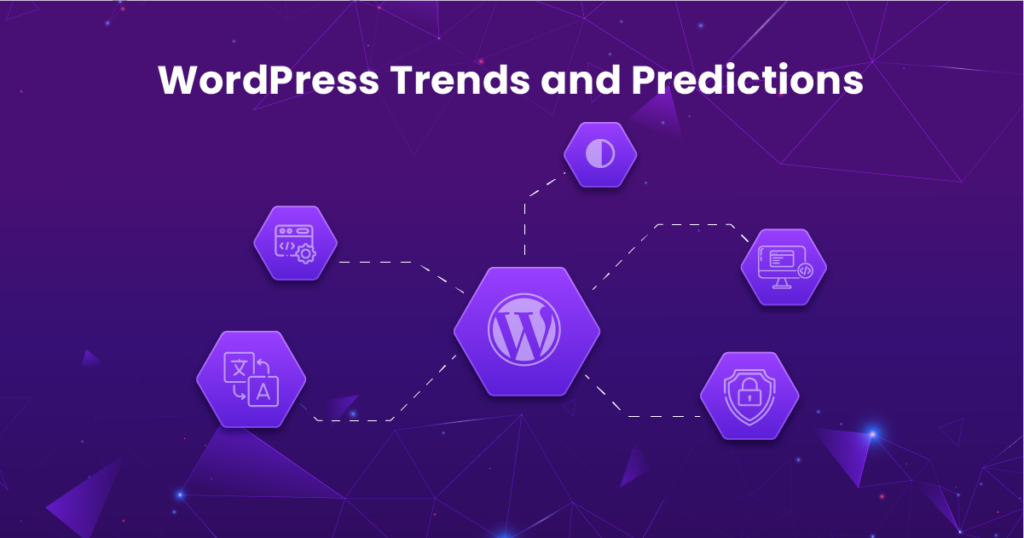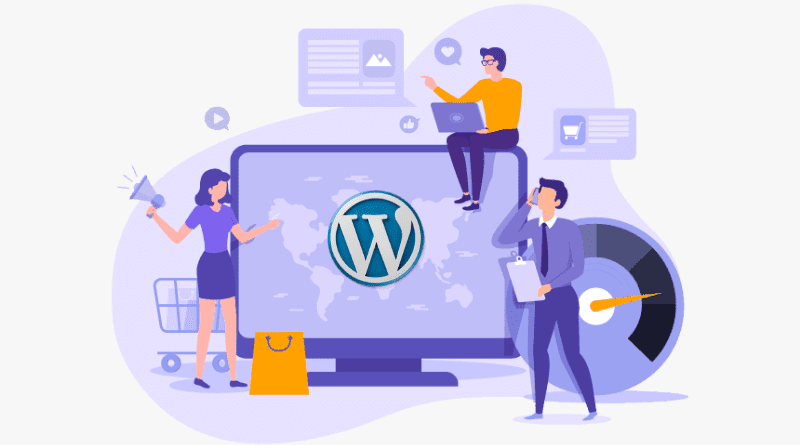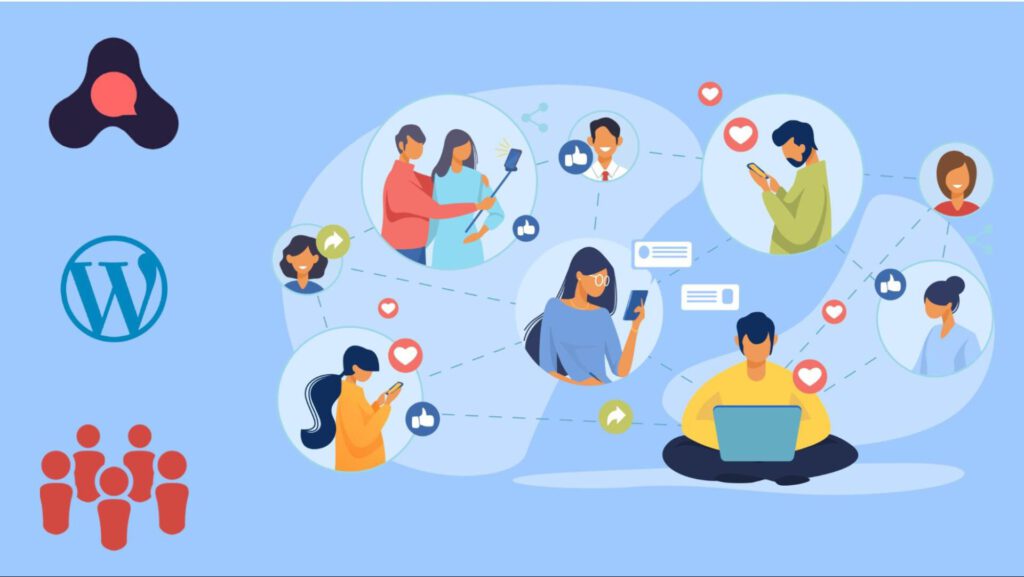Optimizing Performance: Caching and Load Time Reduction
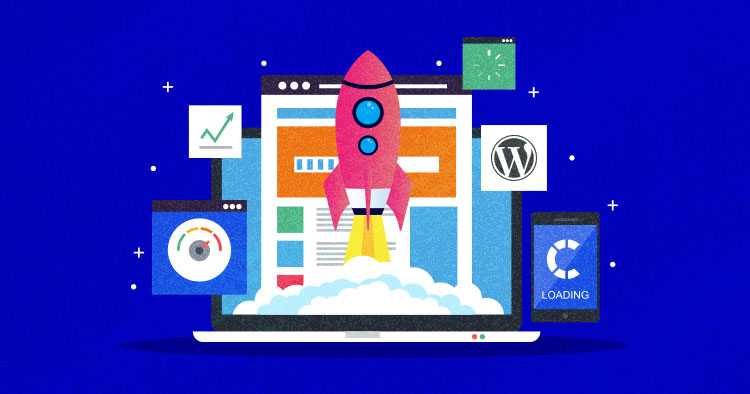
Title: Optimizing Performance: Caching and Load Time Reduction in WordPress
A speedy and responsive website is not just a luxury; it’s a necessity. Slow-loading pages can drive visitors away and adversely impact your search engine rankings. In the fast-paced online environment, optimizing performance is key. In this guide, we’ll explore two crucial aspects of performance optimization in WordPress: Caching and Load Time Reduction.
Understanding Caching:
What is Caching?
Caching involves storing copies of frequently accessed data in a temporary location to expedite subsequent access. In the context of websites, caching can significantly reduce load times by serving pre-generated static content rather than dynamically generating each page on every request.
Types of Caching in WordPress:
1. Browser Caching:
Browser caching instructs a visitor’s browser to store static files locally. These files include images, stylesheets, and scripts, allowing subsequent visits to your site to load faster as the browser retrieves these assets from the local cache.
2. Server-Side Caching:
Server-side caching involves storing fully generated HTML files on the server. When a user requests a page, the server can quickly deliver the pre-generated HTML without recalculating it for each visit. Popular server-side caching plugins for WordPress include W3 Total Cache and WP Super Cache.
3. Object Caching:
Object caching focuses on storing the results of complex database queries or API requests in memory. This reduces the need to repeatedly query the database for the same information, improving overall site performance. Memcached and Redis are commonly used for object caching.
Implementing Caching in WordPress:
1. Browser Caching:
Enable browser caching by adding the following code to your site’s .htaccess file. This code sets the expiration time for various types of files.
## EXPIRES CACHING ##
<IfModule mod_expires.c>
ExpiresActive On
ExpiresByType image/jpg "access 1 year"
ExpiresByType image/jpeg "access 1 year"
ExpiresByType image/gif "access 1 year"
ExpiresByType image/png "access 1 year"
ExpiresByType text/css "access 1 month"
ExpiresByType application/pdf "access 1 month"
ExpiresByType text/x-javascript "access 1 month"
ExpiresByType application/x-shockwave-flash "access 1 month"
ExpiresByType image/x-icon "access 1 year"
ExpiresDefault "access 2 days"
</IfModule>
## EXPIRES CACHING ##If you’re using Nginx as your web server, you can implement browser caching by adding the following configuration to your server block in the Nginx configuration file (usually located at /etc/nginx/nginx.conf or /etc/nginx/sites-available/default):
server {
# other server configurations
location ~* \.(jpg|jpeg|png|gif|ico|css|js|woff2|webp)$ {
expires 1y;
add_header Cache-Control "public, max-age=31536000";
}
}This Nginx configuration instructs the browser to cache static files (images, CSS, and JavaScript) for one year. The expires directive sets the expiration time, and the Cache-Control header provides additional cache control information.
After making changes to the Nginx configuration, don’t forget to restart the Nginx service to apply the changes:
sudo service nginx restartThis snippet is a complement to the previously provided Apache .htaccess code for browser caching. Now, your WordPress site will leverage browser caching regardless of whether it’s hosted on Apache or Nginx.
2. Server-Side Caching:
Install a caching plugin like W3 Total Cache or WP Super Cache. These plugins offer various caching mechanisms, including page caching, database caching, and object caching. Configure the plugin settings according to your website’s needs.
3. Object Caching:
To implement object caching, you can use a dedicated caching service like Memcached or Redis. Install and configure the appropriate caching extension for your server environment, and then enable object caching in your WordPress configuration.
Load Time Reduction Techniques:
1. Image Optimization:
Large image files contribute significantly to slow load times. Use image optimization tools or plugins like Smush to compress and resize images without compromising quality. This reduces the file size, leading to faster image loading.
2. Lazy Loading:
Lazy loading delays the loading of below-the-fold images, ensuring that only images visible to the user initially load. This technique minimizes the initial page load time, particularly for content-rich pages with numerous images.
3. Minification and Concatenation:
Minification involves removing unnecessary characters and spaces from CSS, JavaScript, and HTML files. Concatenation combines multiple files into one, reducing the number of requests. Plugins like Autoptimize can automate these processes.
4. Content Delivery Network (CDN):
A Content Delivery Network distributes your website’s static files (such as images, stylesheets, and scripts) across a network of servers globally. This ensures that users from different geographical locations experience faster load times by retrieving content from a server closer to them.
5. Gzip Compression:
Enable Gzip compression on your server to reduce the size of files transmitted between the server and the user’s browser. This compression technique significantly decreases the time it takes to transfer files, especially for text-based files.
Testing and Monitoring:
Regularly test your website’s performance using tools like Google PageSpeed Insights, GTmetrix, or Pingdom. These tools provide insights into your site’s load times and offer suggestions for further optimization.
Conclusion:
Caching and load time reduction are indispensable elements in creating a high-performance WordPress website. By implementing caching mechanisms and adopting load time reduction techniques, you enhance user experience, improve search engine rankings, and set the foundation for a successful online presence. Regularly monitor your site’s performance, stay informed about new optimization techniques, and keep your WordPress website running at peak efficiency. Happy optimizing!